|
The Gallery provides a one-stop shop for you to:
| · | View your existing photos and videos. |
| · | Carry out a range of actions with your photos and videos, such as e-mail them to friends and family, print them, upload them to Facebook, and so on. |
To go to the Gallery, click 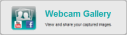 at the Logitech Webcam Software home page. The Gallery is also available at the bottom of the screen when using Quick Capture or Motion Detection. at the Logitech Webcam Software home page. The Gallery is also available at the bottom of the screen when using Quick Capture or Motion Detection.
The Gallery has the following tabs:
|
Tab |
Explanation |
|
All Content |
Displays thumbnails of all photos you have taken and videos you have recorded.
|
|
Photos |
Displays thumbnails of just the photos you have taken.
|
|
Videos |
Displays thumbnail previews of the videos you have recorded, excluding those triggered by motion detection.
|
|
Motion Videos |
Displays thumbnail previews of the videos triggered by motion detection. (For further details, see Motion Detection.)
|
The thumbnails are displayed in the order in which the photos and videos were taken or recorded — oldest to the left and newest to the right. If there are more than nine thumbnails, you will need to scroll horizontally to see them all.
The following icons and indicators provide information about the photo or video each thumbnail represents:
|
Tab |
Explanation |
|

|
Represents a video captured using Quick Capture.
|
|

|
Represents a video triggered by motion detection.
|
|
 , ,  , , 
|
Indicates that a photo has been uploaded to Facebook, or a video has been uploaded to YouTube or Facebook.
The generic share badge,  , indicates that the photo or video has been uploaded to more than one site. , indicates that the photo or video has been uploaded to more than one site.
|
|

|
Shows the duration of a video.
|
You can carry out a range of actions on photos and videos in the Gallery. See:
|