|
To delete photos and videos:
To access the Gallery, click 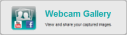 at the Logitech Webcam Software home page. (The Gallery is also available at the bottom of the screen when using Quick Capture or Motion Detection.) at the Logitech Webcam Software home page. (The Gallery is also available at the bottom of the screen when using Quick Capture or Motion Detection.)
| 2. | Select the tab showing the photos or videos you want to delete. |
 Note Note
| · | To delete a combination of photos and videos, select the All Content tab.
|
| 3. | Select the photos or videos you want to delete. |
To select a range of photos or videos to delete, click the first item, hold down the Shift key, and then click the last item. To select several specific photos or videos to delete, click the first item, hold down the Ctrl key, and then click the other items.
| 4. | Click the Delete button  . .
|
Your photos and videos are deleted.  WARNING WARNING
| · | Deleting photos and videos from the Gallery in this way not only removes them from the Gallery, but also deletes the source file from your hard disk.
|
|