|
To edit photos or videos:
To access the Gallery, click 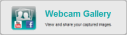 at the Logitech Webcam Software home page. (The Gallery is also available at the bottom of the screen when using Quick Capture or Motion Detection.) at the Logitech Webcam Software home page. (The Gallery is also available at the bottom of the screen when using Quick Capture or Motion Detection.)
| 2. | Select the tab showing the photos or videos you want to edit. |
| 3. | Select the photos or videos you want to edit. |
To select a range of photos or videos to edit, click the first item, hold down the Shift key, and then click the last item. To select several specific photos or videos to edit, click the first item, hold down the Ctrl key, and then click the other items.
 Note Note
| · | You cannot choose photos and videos together to edit. |
| 4. | Click Edit photo or Edit video.
|
 Note Note
| · | When you choose to edit a photo or video for the first time, you are prompted to select the application you want to use to do this. You can either choose software you already have installed, or download photo and video editing software. If you want the Logitech Webcam Software to remember the choice you make, check the Don’t display again box. You can subsequently change the selections you make here in the Gallery settings.
|
| 5. | Edit your photos or videos in the usual way. |
|