|
By default, photos that you take and videos that you record are saved in the following folders:
| · | Photos: PicturesLWS or My DocumentsMy PicturesLWS. |
| · | Videos recorded using Quick Capture: VideosLWS or My DocumentsMy VideosLWS. |
| · | Videos triggered by motion detection: VideosLWSMotion or My DocumentsMy VideosLWSMotion. |
From time to time you may want to locate a photo or video file. For example, you may want to copy it to your Windows clipboard.
To locate a file, follow these steps:
To access the Gallery, click 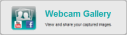 at the Logitech Webcam Software home page. (The Gallery is also available at the bottom of the screen when using Quick Capture or Motion Detection.) at the Logitech Webcam Software home page. (The Gallery is also available at the bottom of the screen when using Quick Capture or Motion Detection.)
| 2. | Select the tab showing the photo or video you want to locate. |
| 3. | Click the photo or video. |
| 4. | Click the Go to file button,  . .
|
The folder holding the file opens with your photo or video selected.
 Notes Notes
| · | You can change the default folders that your photo and video files are stored in; see Gallery settings for details.
|
| · | You can move the files out of the default folders, but doing so will mean that they no longer appear in the Gallery.
|
|