|
To print photos:
To access the Gallery, click 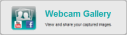 at the Logitech Webcam Software home page. (The Gallery is also available at the bottom of the screen when using Quick Capture or Motion Detection.) at the Logitech Webcam Software home page. (The Gallery is also available at the bottom of the screen when using Quick Capture or Motion Detection.)
| 2. | Select the Photos tab. Thumbnails of your photos are displayed in the order they were taken — oldest to the right and newest to the left.
|
| 3. | Select the photos you want to print. |
To select a range of photos to print, click the first photo, hold down the Shift key, and then click the last photo. To select several specific photos to print, click the first photo, hold down the Ctrl key, and then click the other photos.
| 4. | Click the Print button  . .
|
The standard Windows Print dialog box is displayed.
| 5. | Specify your print requirements in the usual way (such as the number of copies you require) and click Print to print the photos.
|
|